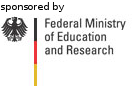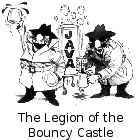Workspace-Setup Cumulus4j-DataNucleus-Plug-inCumulus4j is an open-source encryption software released under the AGPL. Its source code is available under this license, enabling you to develop it further. Even though Cumulus4j is already usable in productive environments, there's still a lot left to be done. Contact us, if you want to lend us a hand. RequirementsFirst of all, the following software needs to be installed in order to set up a workspace to develop the Cumulus4j-DataNucleus-Plug-in:
A: Workspace withOUT DataNucleus sourcesIf you do not need the DataNucleus source codes, you can set up an Eclipse workspace without them. This is much faster than the version with DN sources, because the SourceForge SVN server hosting DataNucleus is pretty slow. A: Step 1Start Eclipse, go to the “SVN Repository Exploring” perspective and add the following SVN repository: https://dev.nightlabs.org/svn/public/cumulus4j/ A: Step 3 (optional)Open a console (aka shell), go to the directory $workspace/org.cumulus4j.aggregator/ and run one of the following commands:
The 2nd command skips all tests, which is faster. Maven will automatically download all dependencies (e.g. the DataNucleus nightly builds). Alternatively, you can run Maven within your Eclipse IDE via a right-click on the project “org.cumulus4j.aggregator” and choosing "Run as..." => "Maven install" or "Maven build...". B: Workspace with DataNucleus sourcesB: Step 1Follow the DataNucleus.org => Development => Building with Eclipse howto. B: Step 2Go to the "SVN Repository Exploring" perspective and add the following SVN repository: https://dev.nightlabs.org/svn/public/cumulus4j/ B: Step 4 (optional)Run the Maven build as described in "A: Step 3" above. TroubleshootingProjects have error markersIf your projects are not yet compiling correctly and red error markers are shown, select all projects, right-click them and "Refresh" them. Afterwards go to the main menu "Project" => "Clean..." and clean all projects. If you still have error markers, you could additionally try "Maven" => "Update project configuration" or "Maven" => "Update dependencies". In some rare cases, you might even need to close and re-open all projects or restart Eclipse. Only "Generic" available in the Eclipse extension editorYou opened your plugin.xml or MANIFEST.MF and selected the "Extensions" tab. When you right-click, the context-menu shows "New" => "Generic" instead of e.g. "New" => "store-manager" or "New" => "query". That means, your target platform misses the extension-point's schema files. If you used option "A", check in "Window" => "Preferences" => "Plug-in development" => "Target platform" via "Edit..." on the "DataNucleus" target platform, whether there is "0 plug-ins available" displayed anywhere. If so, you likely have to fix the version number. |
Documentation
AboutProject DocumentationBabelReleases |




 Deutsch
Deutsch